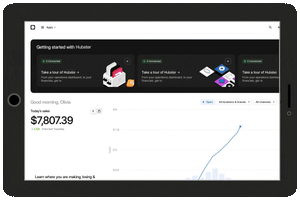Future Foods operators! It’s December, which means it’s time to plan for the holiday season by updating your hours of operation.
While this time of year can feel hectic, updating your schedule in advance will ensure your virtual brands are set up for success. Remember, cancelled orders can lower your rankings on delivery platforms. Keep in mind that you will also need to make sure that your hours are updated at least 1 to 2 days in advance.
If you’re closing for Special Days for the Holidays / Shortening Hours:
Step #1: Log in to Hubster Business Manager.
Step #2: In the Hubster Navigation bar, find the Apps tab. Hit the drop down arrow and select Virtual Brands.
Step #3: In the Virtual Brands window, select Menus. Find the first brand you want to update hours for and click the 3 dots on the right and select Edit menu hours. Note: you will need to do this for every brand.
Step #4: Go to the Special hours tab. Select the date(s) (one at a time) that you would like to set special hours. Set opening & closing hours for any dates with special hours. + Add day and repeat as needed.
Step #5: To close your store for the day, toggle the icon to the left of the date. When you’re finished, hit Publish to submit changes.
Step #6: Once you hit Publish, wait to see the success status for all delivery platforms. Press done.
Step #7: Once you’ve finished a brand, you will be returned to the Menu page. Repeat this process for each individual virtual brand.
Interested in extending your hours during the holiday season? Follow these simple steps below:
Extending Holiday Hours
Step #1: Update Regular Hours by setting opening and closing hours for each day for each brand.
Step #2: If you only open for set hours during the day, you can click (+) to add additional hours.
Step #3: If one of the days is closed, toggle off the switch.
Step #4 If you need to close the store temporarily, you can click Close temporarily, which will automatically set hours as Closed on all days except Sundays 5-5:30 AM.
Step #5: Once you have updated the correct hours, click Publish.
Need further support? Use the live chat feature on the bottom right-hand side of your Hubster Tablet for 24/7 support.
We hope you have a wonderful holiday season. Cheers to more orders in the new year!