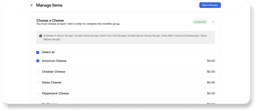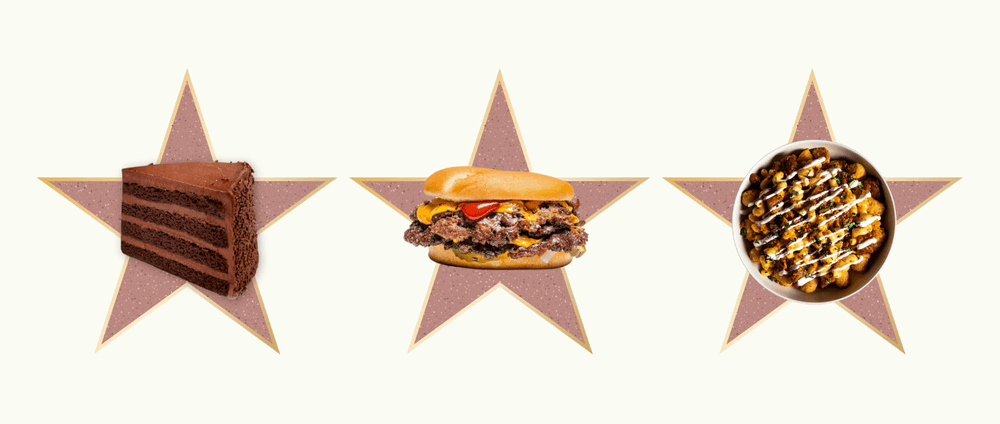Ran out of avocados? No problem! We’ve got some exciting news you’re going to love. Otter Menu Management is now available for all Future Foods virtual brands. This new update will help you control all your virtual brand menus with just a few clicks. Now you can add and remove menu items & modifiers, manage your store hours, 86 items, and publish your menu without intermediaries. Need help getting started? Follow the simple guide below and learn how to use Menu Management:
What is Menu Management?
Menu Management is an Otter feature that allows you to view, edit and publish menus from Otter’s Business Manager tool. With Menu Management you can:
- View your menu options and make adjustments.
- Choose available items from your brand menu as new offerings.
- Easily print your menu with pictures and descriptions.
- Set your open times and holiday hours.
- Add or remove selected modifiers as availability changes.
Getting started:
- Go to https://manager.tryotter.com.
- Input your username and password.
- Navigate to the “Menus” app
- Choose your virtual brand location in the menus app
- View & manage your menu.
Managing items and modifiers:
- Select the “manage items” button to view available options to add or remove from your menu.
- To add or remove items, simply select or deselect the checkbox and click the “Save changes” button.
- To add or remove modifiers, click into “Manage items,” select or deselect the items you wish to add or remove and click the “save” button.
The Future Foods team is constantly working on ensuring your brands are set up for success. We curate brand menus with specific required items & hours that have proven to drive orders in your area.
This update gives you the power to update and publish your menu and hours as long as they are not required by the menu.
Helpful Tips:
- Modifier edits will not save if you do not have the minimum required number of modifiers selected.
- When you go to modify your menu, you only will be able to add/ remove items that are available from your data-driven Future Foods brand menu.
- For all other requested changes, please reach out to our support team via the chat bubble in your dashboard.
Publishing menu updates:
As soon as you have reviewed your menu and are ready to publish your menu, you can do the following:
- Click on “Publish”.
- Select the following:
- Location to publish your menu to
- Which delivery app to push the menu to (e.g. UberEats, DoorDash, Grubhub).
- Click on “Publish menu”.
Helpful Tips
- Make sure you have reviewed everything before publishing.
- Once you hit Publish, wait to see the success status for all delivery platforms. Press done.
Updating hours:
- You can adjust hours when clicking on the hours button.
- You can enable unique hours per day and add opening and closing hours.
- You can add special hours (e.g. national holidays).
Helpful Tips:
- Try opening for delivery 15-30 min after your restaurant’s opening time to have all the food prepared.
- Make sure your closing time is accurate. An order could come at the last minute!
- Try to have accurate setups based on your capacity. Your availability against set operating hours impacts your ranking on delivery platforms.
Would you like to learn more? Contact us at support@futurefoods.io